Te Reo Māori in Linux (Advanced)
Posted on Ta 26 Poutū-te-rangi 2023 in Geekery
I worked for a number of years at Catalyst, one of the things I would often do ahead of Te Wiki o te Reo Māori would be to give a reminder of some of the tweaks that have been done over the years to help the support of Te Reo Māori on our workstations (PCs and laptops).
This page is the second part of an expanded version of the documention I had written for that. This describes how to install the language packs and configure the 'mi_nz' locale for Te Reo Māori. If you haven't already done the first part installing the Māori keyboard and dictionary, it'd be worth doing that first - Te Reo Māori in Linux
We are going to do this as 3 parts:
- Install the Te Reo Māori Language Pack
- Set the mi_nz locale
- Configure the Language Support
Māori Language Pack
It is possible to get Te Reo Māori language support into Ubuntu so you can get the Te Reo Māori kupu in the menus and dialog boxes.
Way way back in 2014 there were packages to give Ubuntu and it's applications an interface in Te Reo Māori. That support was dropped from Ubuntu at 14.04, quite likely because the coverage is abysmal (it hasn't improved).
The packages for the language packs still exist in the Ubuntu repositories, but not installable the usual way because they are from the older version. Let's work through how you can install the Te Reo Māori language support into Ubuntu so you can get some Te Reo Māori kupu in the menus and dialogs.
Using the same process we used to install the Māori dictionary, we start by creating directory to save the files to. Don't worry if you have already created the directory, the -p just says only create it if it doesn't exist.
mkdir -p ~/install_māori
cd ~/install_māori
Grab the files, 4 of them this time. Make sure you get the entire line, all four end in .deb
wget https://ubuntu.catalyst.net.nz/pub/ubuntu/pool/main/l/language-pack-gnome-mi-base/language-pack-gnome-mi-base_14.04+20150804_all.deb
wget https://ubuntu.catalyst.net.nz/pub/ubuntu/pool/main/l/language-pack-gnome-mi/language-pack-gnome-mi_14.04+20150804_all.deb
wget https://ubuntu.catalyst.net.nz/pub/ubuntu/pool/main/l/language-pack-mi-base/language-pack-mi-base_14.04+20150804_all.deb
wget https://ubuntu.catalyst.net.nz/pub/ubuntu/pool/main/l/language-pack-mi/language-pack-mi_14.04+20150804_all.deb
And install them ..
sudo apt install ./lang*.deb
Just installing the files won't make changes to the interface, we'll configure that when we make changes to the Language Support later on in this page.
mi_nz Locale
The locale describes how the system considers things like dates. You may notice that the date this page was posted is in Te Reo Māori. That is because the application I used to create this website looks at the locale on my laptop, sees mi_nz and uses Te Reo Māori kupu. I'm sure there'll be an option to tell the application to use English, but it doesn't bother me - in fact, encourages me to learn Te Reo Māori some more.
From a terminal (<Ctrl><Alt><t>) ..
sudo dpkg-reconfigure locales
We want to keep en_NZ.UTF-8 ..
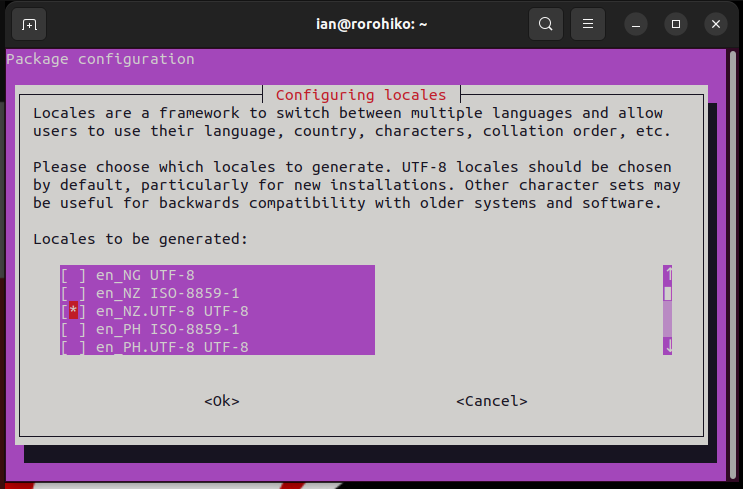
Remove en_US.UTF-8 ..
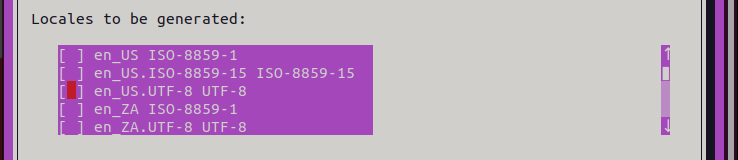
And make sure mi_NZ.UTF-8 is enabled ..
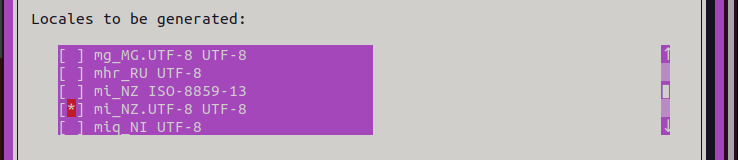
Tab to Ok and press Enter.
Select en_NZ.UTF-8 as the default. You could select mi_nz at this point, but we'll do that as part of the Language Support.
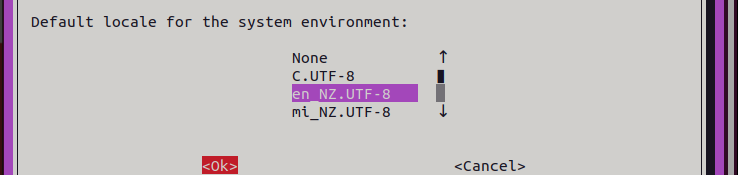
Once you hit the Ok you'll watch a bunch of locales go past. If you want to clean the ones you don't care about there are a couple of files we want to check. I have gone through this process to just set the single line in the file for each supported language ..
sudo gedit /var/lib/locales/supported.d/mi
mi_NZ.UTF-8 UTF-8
sudo gedit /var/lib/locales/supported.d/en
en_NZ.UTF-8 UTF-8
Once those files are checked, changed and saved, run this command to remove the unused locales ..
sudo locale-gen --purge
Configure Language Support
Run the Language Support application ..
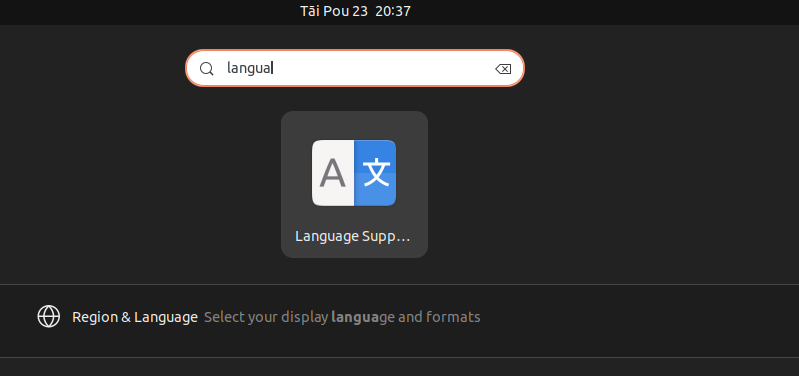
heh, oops. I ended up creating this screen capture after I had configured the locale settings .. the Te Reo Māori date at the top is the giveaway there.
Language
To configure Te Reo Māori as the language to be used for menus and windows, in the Language tab move Reo Māori to the top of the list, and Apply System-Wide ..
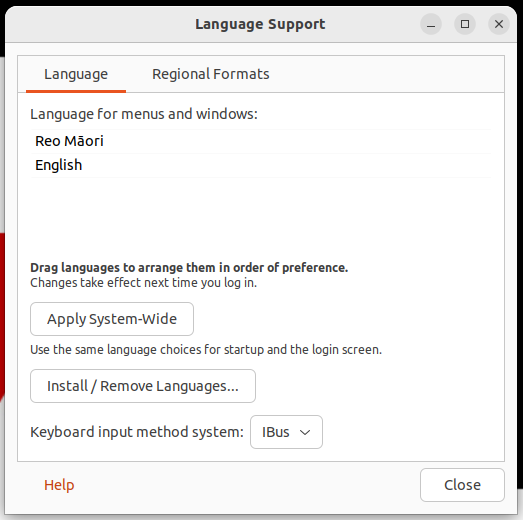
The coverage is incomplete, but after the next restart you should now see some Te Reo Māori in your menus and dialog boxes.
Regional Formats
Changing the regional formats will change the way dates and numbers appear.
In the Regional Formats tab of the Language Support, we change the English (note the date) ..
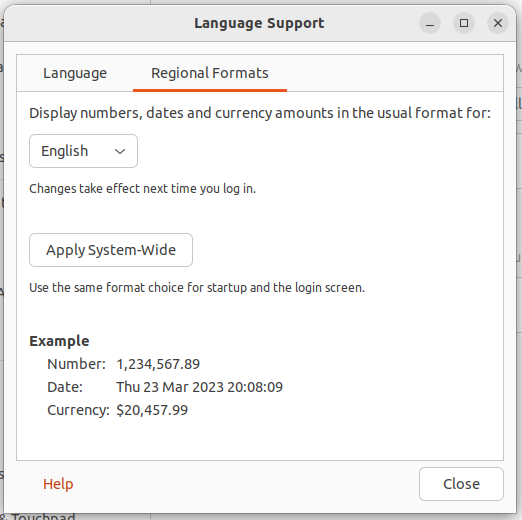
To Reo Māori (notice the date) ..
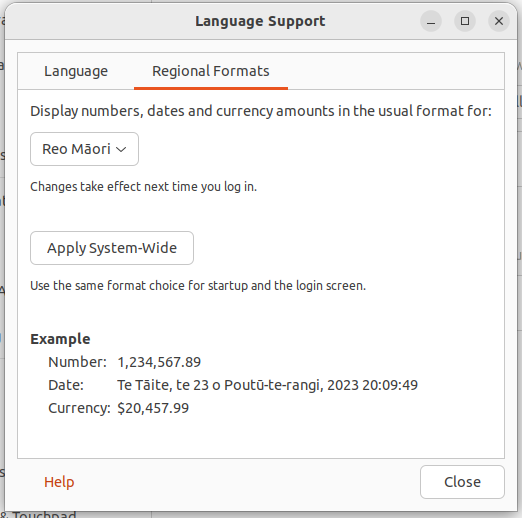
Apply System-Wide
Restart now to activate our changes so far.
Default Directories
After you login from that restart you'll be presented with a dialog about updating the standard folders to the current language ..
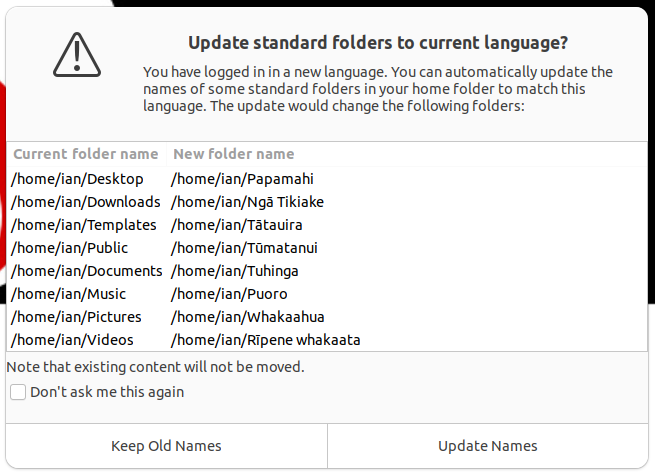
If you update the names, you'll end up with some new folders ..
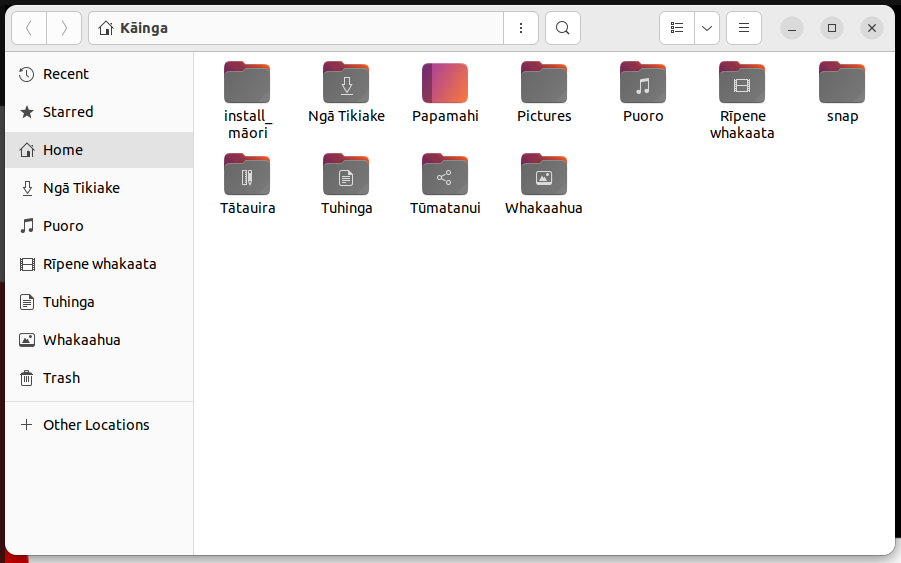
Existing folder contents don't get moved about, that is something you'll have to do. You may notice that the screen capture above has 'Pictures' and 'Whakaahua'. This is because I had been doing screen shots before I made the change to the default folders and the captures ended up in the ~/Pictures/Screenshots folder. The Whakaahua folder (notice the picture on the folder itself?) is now the default folder for pictures and has its own Screenshots folder with some more recent captures.
If you have been using your system for a while, you may notice that some applications are trying to use the old folder names. Unfortunately there is no really any easy way to fix those rogue applications except change the application's settings when you notice it is misbehaving.
The end result
The following screen shot shows the changes we have made from this and the Te Reo Māori in Linux page.
- Māori keyboard: the aā eē iī oō uū that I have typed in the Text Editor using the Māori keyboard.
- Māori Dictionary: Bottom left has a karakia1 by Scotty Morrison that doesn't show the squiggly red line of a spelling error. You can also see the Maori2 right at the bottom tool bar of LibreOffice Writer, that is showing the language of the text is Te Reo Māori.
- Māori Language Pack: You can see the menus and dialogs on the right using Te Reo Māori kupu. Unfortunately as mentioned there coverage is far from complete. The Language pack is also responsible for setting up the folder names you see on the left of the screen.
- Locale settings: The 'Tāi Pou 23' you see in the top bar are abbreviations for Tāite Poutū-te-rangi - Thursday March 23rd
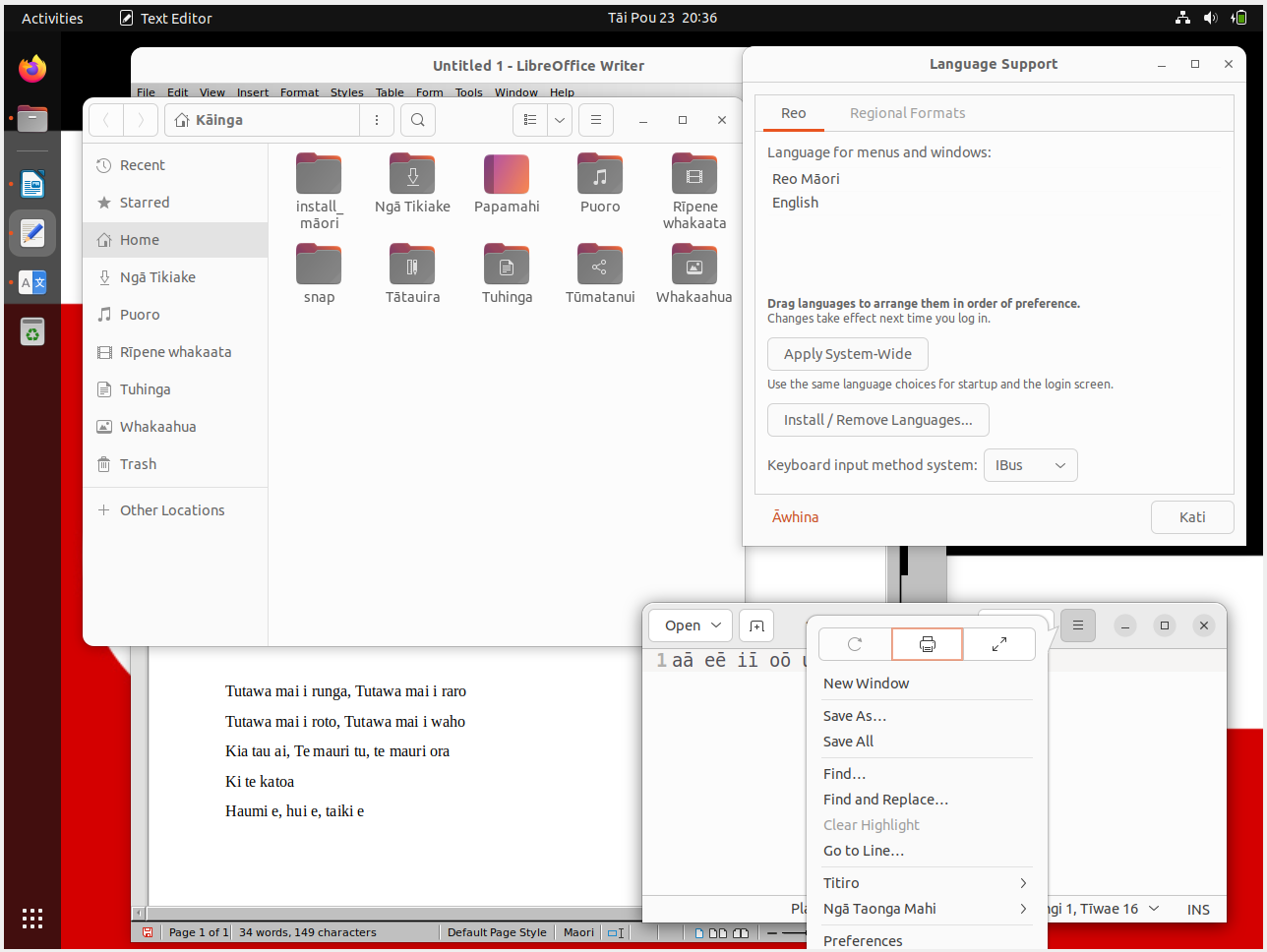
Next Steps
The whole process is relatively simple. In my opinion, it would be fabulous if the system worked out you were in Aotearoa New Zealand and went ahead installing the Māori keyboard and Language Packs..
The keyboard is easy and should be the default. It should just require some lobbying to Canonical and the Ubuntu developers to make this the default.
The Language packs are hard. The last update was 2014 (at the time of writing 9 years ago). To make advances with this would require some dedicated effort. Having worked with the Catalyst Open Source Academy I see a 'Translation Academy' as a great way to help get our rangatahi involved in tech and the language of Aotearoa by working on rebuilding the translations, working towards complete coverage to get it included back in the default Ubuntu repository.
-
Although the correct spelling is Māori with the macron on the 'a' to signify the longer vowel sound, Maori (without the macron) was used here as that is how it appears in the window. ↩