Using Accessible Fonts in LibreOffice
Posted on Pa 28 Paenga-whāwhā 2023 in Geekery
To make documents easier to read in LibreOffice I often tweak the style to use a different base font. Way back, I had a colleague who said she was having some trouble reading longer documents because of her dyslexia. I suggested using the document style to change the font while she was doing the reading, editing and writing, and then change it back to the organisation's standard font when it was ready to go.
This page is the second part in the set of pages talking about using OpenDyslexic and Atkinson Hyperlegible fonts to improve readability. If you haven't already done the first part installing the OpenDyslexic and Atkinson Hyperlegible fonts, it'd be worth doing that first - Fonts for Accessibility
Although I am using LibreOffice on Ubuntu, changing the Default Paragraph Style will work with LibreOffice on Windows or Apple, and even with Microsoft Office.
I'll use updating my own CV as an example1.
Changing Fonts with Document Styles
The default document. The default template for Pandoc uses Times New Roman as the paragraph font. It appears in italics because I don't actually have Times New Roman installed.
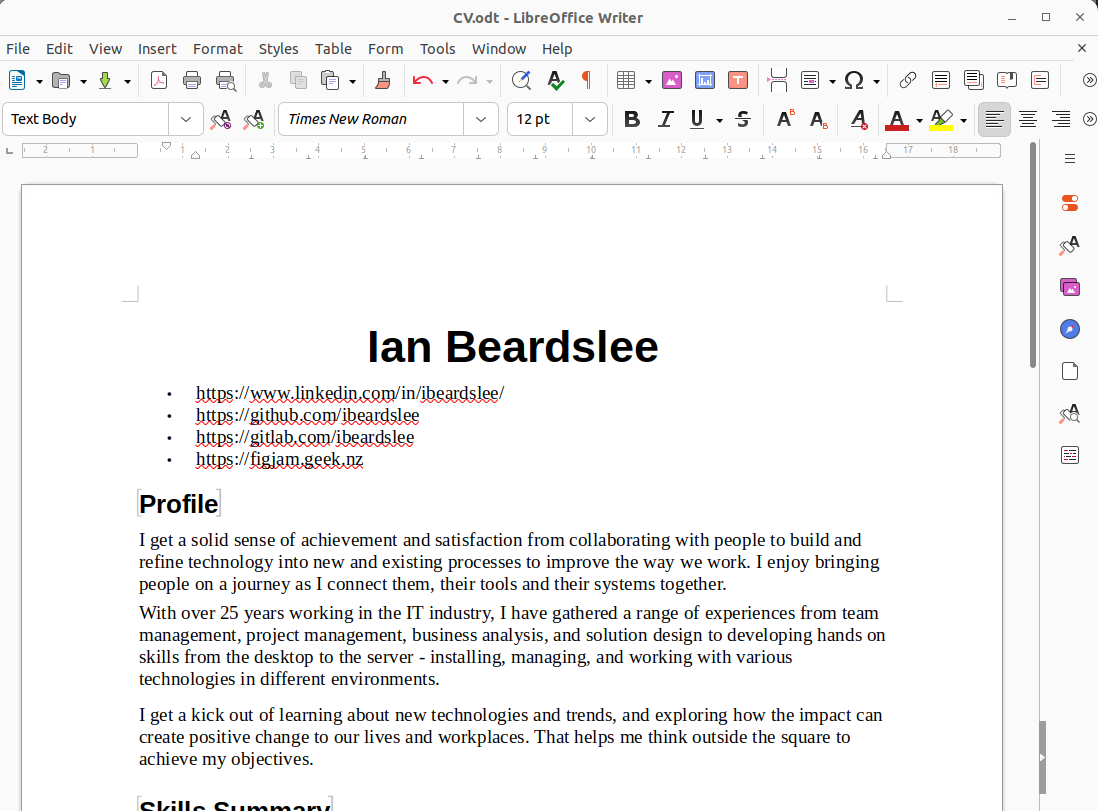
Styles -> Manage Styles -> Default Paragraph Style -> <rightclick> -> Modify... -> Font -> Family: You can either start typing in the text field, or scroll down to the font you want to use. It gives you a sample of the style. Click Ok
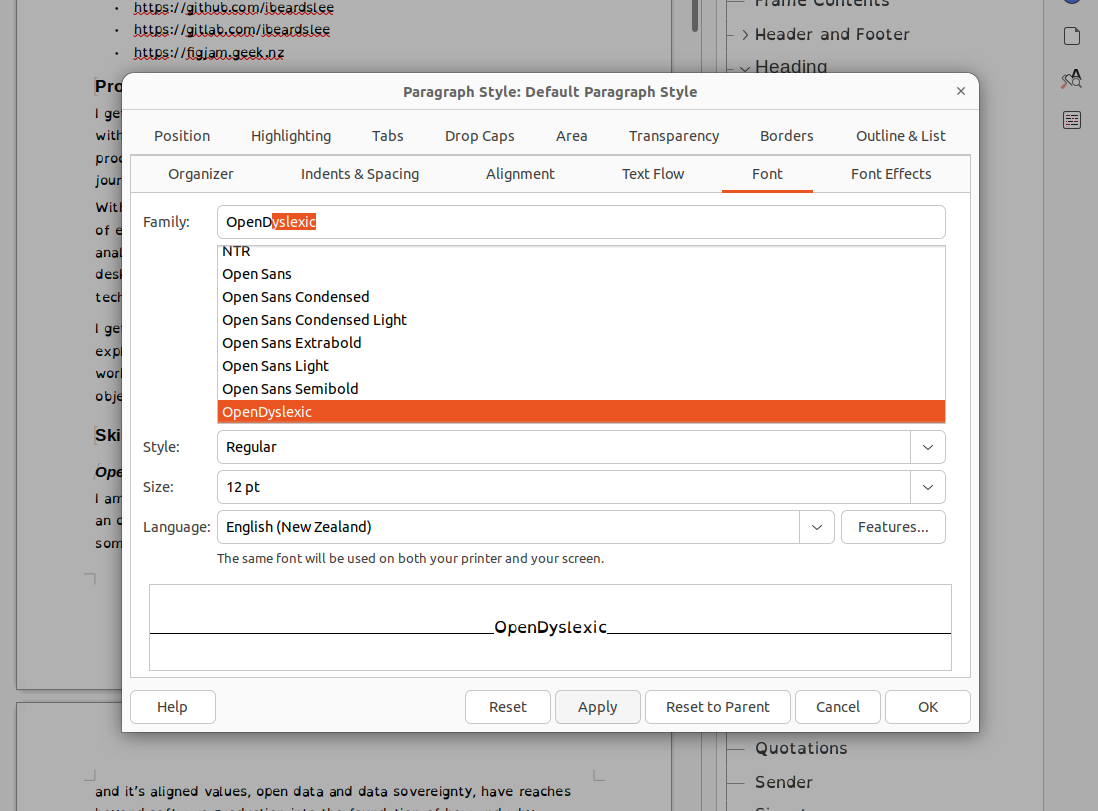
Of course you aren't limited to the fonts I am mentioning. You may find that there are other fonts that are just easier for you to read.
After the 'Ok', my document is using OpenDylexic as the default paragraph font ..
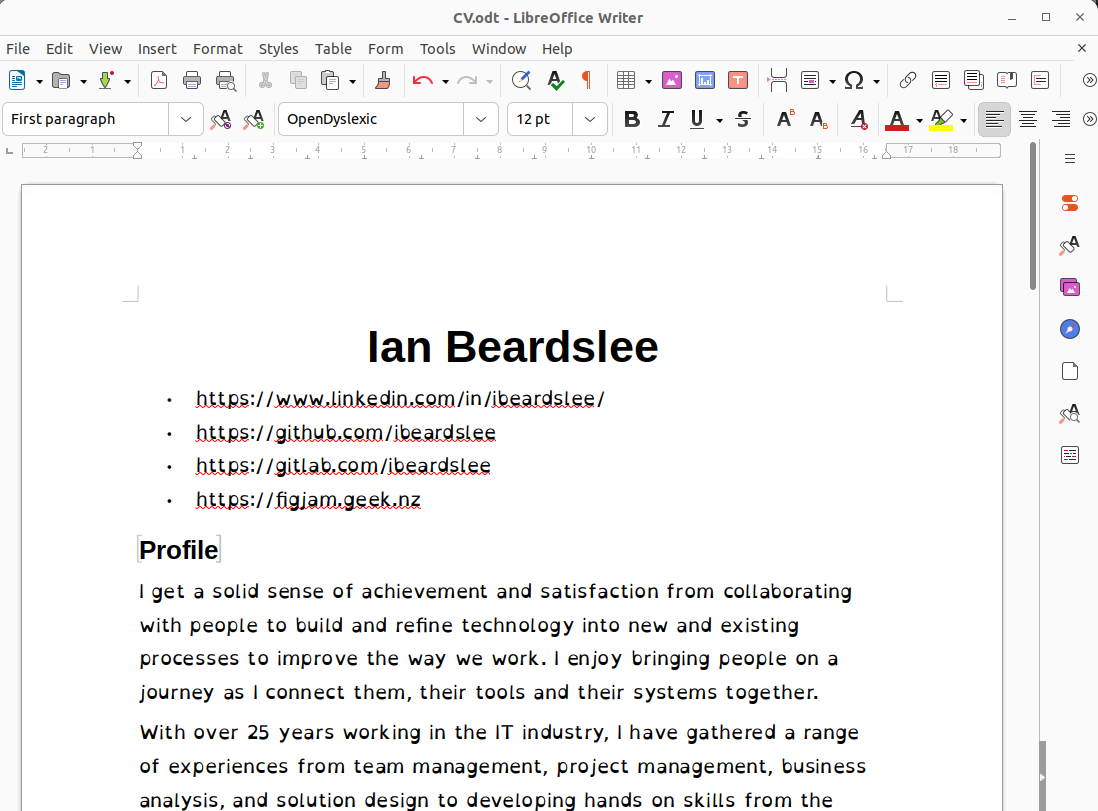
You'll see that the title and section headings are using another font. That is because although the Default Paragraph Style and it's children are using it, the Heading Style is set to use Arial that I didn't change in this example.
Using Atkinson Hyperlegible (the font I use for my real CV)..
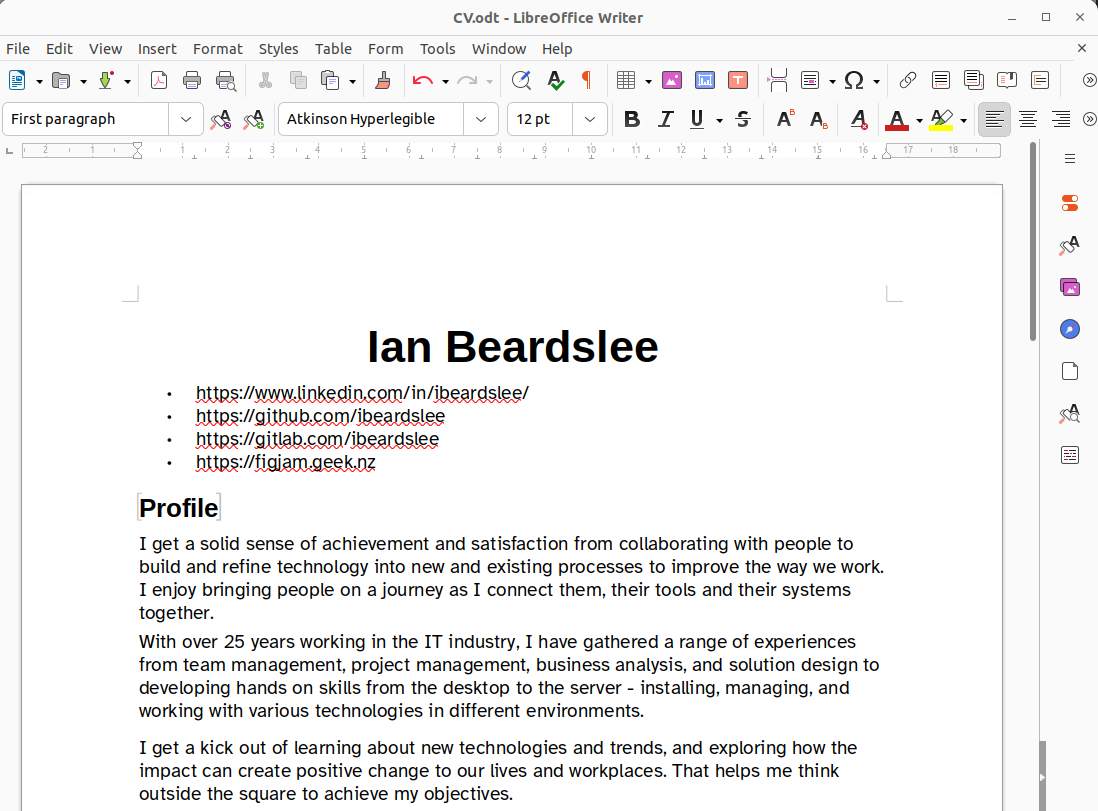
If you have changed the font of an organisation's official document to make it easier for you to read and edit, you'll likely want to revert the font back via the same process. Depending on the organisation, it could be worth having a discussion with the people involved in your document standards about appropriate fonts.
Embedded fonts
As much as you want a document to use a specific font, things can go wrong if that font is not on the destination computer. If you embed the font within the document you can be fairly comfortable that the document is going to appear as you intend. The downside is you will usually end up with a slightly larger file.
Embedding in LibreOffice
File -> Properties -> Font
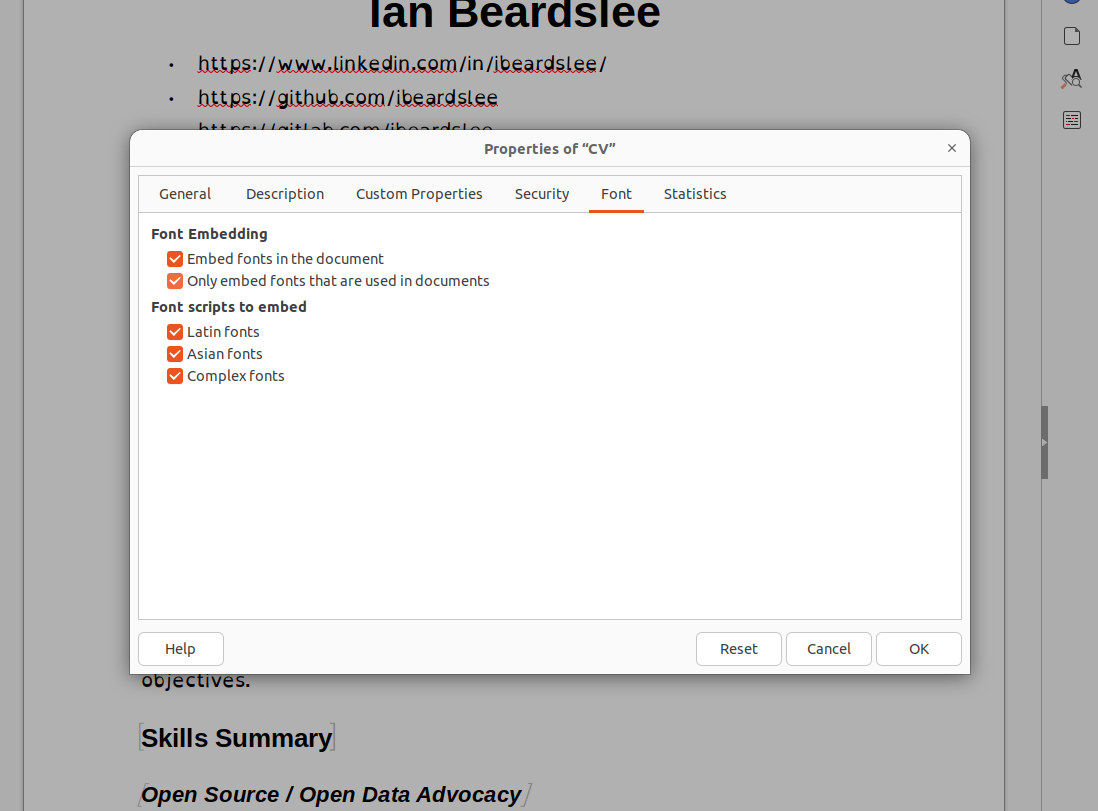
- Check the Embed fonts in the document to embed the font in the document.
- Check Only embed fonts that are used in documents to just embed the fonts that are being used.
Export as a PDF
On the continuing theme of using my CV, I export it as a PDF2 to send to recruiters and interested people. In theory, a PDF is a format that will help ensure that the document is viable (with the embedded fonts) across multiple platforms.
File -> Export As -> Export Directly as PDF -> choose your location -> Export
The Export As PDF... option does give more configuration options, but I haven't had reason to use it.
The image below shows OpenDyslexic embedded in the PDF.

Liberation Sans is also embedded here because LibreOffice substituted it for Arial (used for the Heading Styles).